Resources
-
In order to ensure accuracy in financial transactions, current chartfield information is required. It’s also important to ensure that employees have updated their contact information, particularly their email address.
How to update your email address
It’s important to have an updated email address on file so you can receive the notifications send out in the financial system. Each department head, account executive, principal investigator and liaison need to have their appropriate email listed in the Campus Information System (CIS). There are two ways to accomplish this. The employee can update their information under the Personal Bio/Demo Information in the employee section of CIS or your department’s payroll reporter can make that change.
Org Head Information
Department – also known as org – information can be found in the campus directory and is used in various business processes across the university and stored in a central database. Each org has one title, address, phone number and a single org Head who is ultimately responsible for the department’s business transactions, including financial and personnel transactions.
If your team needs to update their org head, they can complete the Request to Update Org Directory Information form or send a change request to sandy.hughes@utah.edu.
Project Liaison Change
You can quickly and easily change the Liaison on a Project. Navigate to the Project Lookup page and search for a Project or List of Projects, then select the “Change Liaison/Phone” button to enter the application. Start typing the Employee ID or the last name, and it will begin filtering a list of employees to choose from. Select the Projects you would like for that person (Liaison information will highlight in yellow when row is selected), and then click Submit Change.
- Check All button—appears if there are 50 or less Projects on the screen.
- Uncheck All button—deselects any check boxes.
- All of the columns, including the Select column, can be sorted.
Notice in the upper left that it tells you how many rows are returned, and keeps track of how many check boxes you select. If you see a red “X” icon in the Select column on a row, that means you either do not have access, the Project is inactive, or both. Hover over the icon to see information.
Activity Liaison Change
You can quickly and easily change the Liaison on an Activity, or simply update this Liaisons phone number. By navigating to the Activity Lookup page and searching for an Activity or List of Activities. Select the “Change Liaison/Phone” button to enter the application. Enter (or search for) the Employee ID. If an ID is typed directly into the input box, tabbing out will display the employee’s name and default phone number. Enter a new phone number if necessary. Select the Activities you would like for that person (Liaison information will highlight in yellow when row is selected). Click Submit Change.
- Check All button—appears if there are 50 or less Activities on the screen.
- Uncheck All button—deselects any check boxes.
- All of the columns, including the Select column, can be sorted.
Notice in the upper left that it tells you how many rows are returned, and keeps track of how many check boxes you select. If you see a red “X” icon in the Select column on a row, that means you either do not have access, the Activity is inactive, or both. Hover over the icon to see information.
Activity Account Executive: Contact Jennie Hale at jennie.hale@admin.utah.edu
-
New Activity Request Form
- Make sure to save and download this form and open it on your computer for it to display correctly.
- Do not fill out the first section. It will be completed by Financial Reporting and Accounting. You will fill out information from your specific department in the second section.
Instructions for Second Section:
- Definitions: Use the drop-down menus to select the appropriate function and sub-functional groups.
- Purpose of Activity: Describe why a new activity is needed. This should include a description of the business activity and will require accounting records that are independent of existing activities. "To record revenues and expenses" is not a valid purpose.
- Specific Source of Revenue: If the funding source is coming from outside of the university, please indicate that. If the funding source is coming from university customers, please share the services being provided. If the funds are being transferred from a different activity, please include the appropriate chartfield. Also, provide the requested fund number.
- Signature: Once the form is completed, you will be responsible for gathering the signature from the appropriate dean or vice president.
- Email: You can email the completed form as an attachment to jennie.hale@admin.utah.edu.
-
OVERVIEW
System Maintained Descriptions
Each Account value in the system has associated with it two descriptions, a long one that is 30 characters in length and a short one, an abbreviated version of the long one, which is 10 characters in length. Financial Reporting & Accounting maintains these descriptions.The long description (30 characters) is the one that appears on both the Web and hard copy Management Reports and will continue to be the default description if a custom description has not been created.
Example:
Account – 60000
Long Description – TRAVEL-DOMESTIC, OUT-OF-STATE
Short Description – TRV-DOM OSCustom Descriptions
A Custom Account Description can be established for each unique Activity/Account or Project/Account combination. The same Account value used in separate Activities or Projects may have different custom descriptions. Each Custom Account Description will consist of the system maintained short description for the specified Account value (10 characters) followed by a “:” followed by up to 19 characters determined by the Responsible Person (or designee) of each Activity or Project.Examples:
Activity – 12345 Account – 60000
Long Description – TRAVEL-DOMESTIC, OUT-OF-STATE
Short Description – TRV-DOM OS
Custom Description – TRV-DOM OS: PROF. SMITHActivity – 12345 Account – 60001
Long Description – TRAVEL-DOMESTIC, OUT-OF-STATE
Short Description – TRV-DOM OS
Custom Description – TRV-DOM OS: PROF. JONESActivity – 45678 Account – 60000
Long Description – TRAVEL-DOMESTIC, OUT-OF-STATE
Short Description – TRV-DOM OS
Custom Description – TRV-DOM OS: SEMINARSProject – 51012345 Account – 60000
Long Description – TRAVEL-DOMESTIC, OUT-OF-STATE
Short Description – TRV-DOM OS
Custom Description – TRV-DOM OS: PAPER PRESENTATIONAccounts in the following ranges are administratively controlled and are not allowed to have custom descriptions.
10400 – 12092
20099 – 20099
22000 – 39999
49000 – 49085
90000 – 99999FORM INSTRUCTIONS
Purpose
The purpose of the Web form is to prepare a request for Custom Account Descriptions that will be sent to either Financial Reporting & Accounting or Research Accounting who will setup the custom descriptions. A separate request must be sent for each Activity and Project. Up to 15 Accounts may be listed on each request. If more than 18 Custom Account Descriptions are needed for an Activity or Project, a second request will need to be sent. It is not necessary to create Custom Account Descriptions for all Accounts in each Activity and Project. Please be judicious with your request.Process
You will need to provide information on 2 pages.
Page 1
Steps:
- Identify yourself by providing your name, department name, your phone number and optionally, your email address.
- Type in the Activity or Project number.
- For Activities, identify the Business Unit the Activity is in. This defaults to Business Unit 01.
- List only the Accounts for which custom descriptions are to be created, changed, or deleted. It is not necessary to list them in any order.
- Click on the “Go to Descriptions Page” button. (Clicking on the “Go to Descriptions Page” will make sure you have entered all required information and that the Activity or Project and the Accounts listed are valid values.)
- Clicking on the “Reset Activity (Project) & Account” button will retain the Person Requesting information and clear the other fields.
Errors:
- If the error is an invalid Activity or Project, a message will be displayed indicating the invalid condition. The Activity or Project number and all Accounts entered will be cleared and you will start over at step 2.
- If an invalid Account(s) was entered, the invalid Accounts) will be listed in an error message at the top of the page. Valid Accounts remain in the “List of Accounts to customize” at the bottom of the page. Invalid Accounts are those that do not exist in the Account table or are specifically excluded from being customized (see Overview).
- You can add other Accounts to the list at this time. To revalidate the revised list and advance to the Descriptions Page, click on the “Go to Descriptions Page” button again.
Page 2
Steps:
- Information provided on the previous page will be brought forward to this page. Accounts will be listed in numerical sequence.
- The user-defined portion of the custom description will be in a box on the far right of each line. Blank boxes indicate that a custom description currently is not defined. If there is a current custom description, it will appear in the box.
- Change the content of the custom description box to what is desired. Please enter information in upper case.*Filling in a blank box will create a new description.*Changing the content will change the description.*Deleting the content (making it blank) will delete a description.
- Print this page and send or fax a copy to the office indicated at the bottom of the page to have the Custom Account Description created.
- If you need to submit another request, click on the “Reset and Re-Enter Activity (Project) and Accounts” button at the bottom of the page and repeat the process.
-
WHAT IS THE PURPOSE OF THE “A/U” CHARTFIELD
The Federal Government has mandated in OMB Circular A-21 for Cost Principles for Educational Institutions that certain expenses may not be charged to Federal grants and contracts as an indirect cost. The cost principles in A-21 provide the general accounting “rules” for colleges and universities. These principles define those costs that are allowable and allocable to the Federal Government. Since all University of Utah expenses in Business Unit 01 are analyzed and sorted into pools to calculate the University’s F&A rate charged to contracts and grants, it is essential that ALL university expenses be properly identified as either allowable or unallowable by means of the A/U Chartfield code. By definition, expenses charged directly to Contracts and Grants (Fund 5000) are allowable and therefore the A/U Chartfield for Fund 5000 transactions should be left blank.
Expenses that are not allowed for reimbursement by the Federal Government are NOT necessarily prohibited and may be appropriate business expenses permitted by the University. In fact, unallowable costs may be essential University of Utah expenses which may be incurred. However, such costs must be coded as unallowable, under A-21 rules, by placing a “0” in the A/U chartfield, to ensure that they may be readily identified and not be used to calculate the University’s indirect costs.
A-21 defines some functions as unallowable. Fund-raising, for example, although it is an essential University of Utah process, is an unallowable function for Federal reimbursement. That means that Federal funds may not be used to pay ANY of the University of Utah’s fund-raising expenses. In addition, A-21 also identifies some items, i.e., specific types of costs, as unallowable. Alcoholic beverages, for example, are an unallowable item. Regardless of the function with which they are associated, the Federal Government will not reimburse their cost.
In some instances, it is the purpose of an expense that determines whether it is allowable or unallowable. For example, paper may be purchased as an appropriate business expense either for instruction or for a funding raising event. However, fund raising costs (as mentioned before) are not allowable to be included in the indirect cost expenditure pool. Therefore, the transaction to record the purchase of paper for a fund raising event should be coded with a “0” in the A/U chartfield. The transaction to record the purchase of paper for instruction should be “1”.
WHICH CHARTFIELD STRINGS ARE AFFECTED
Use only for Business Unit 01. For Business Units 02 & 04 the A/U chartfield should always be left blank
The A/U chartfield is valid for expenses only (Accounts 50000 – 69999).
VALID VALUES
1 = Allowable Costs
0 = Unallowable Costs
Please place a “1” in the A/U chartfield to identify allowable costs and “0” to identify unallowable costs.
Examples of Expenses Excluded by OMB Circular A-21 include:
- Advertising costs that are not for recruitment of personnel, for procurement of goods and services, for disposal of surplus property or required by the sponsored agreement
- Alcoholic Beverages
- Alumni Costs
- Bad Debts and related costs
- Vehicles provided to University Officers
- Civil defense costs for local projects not on University premises
- Commencement and convocation costs
- Contingency contribution to a contingency reserve
- Donations and contributions
- Entertainment costs
- Expenditures that violate University policy
- Fines and penalties
- First Class air travel
- Fund raising costs
- Goods and services for personal use, i.e., gifts, flowers, drinks, food, etc.
- Housing and personal living expenses
- Insurance against defects
- Interest paid to other University departments
- Legal costs that the University loses or settles out of court
- Lobbying costs
- Losses on other sponsored agreements
- Malpractice insurance for physicians
- Membership costs in any country, social or dining club
- Public relations costs that are not specifically required by the sponsored agreement
- Relocation costs for new employees who voluntarily resign within twelve months
- Selling and marketing costs of University products
- Severance costs in excess of that allowed by University policies and procedures
- Socials and parties which do not meet University policies and procedures
- Student activity costs
- Travel and subsistence costs for Trustees and Regents
- Unreasonable expenses
Please remember whenever you order supplies, authorize the payment of salaries, reimburse a student, fill out an expense report or do any of the many tasks involving University of Utah finances, you are providing basic financial data to the University. The University uses this information to manage its budget and to recover indirect costs, called Facilities & Administrative (F&A) costs by the Federal Government, on sponsored projects. To do your part correctly, you need to know:
- whether an expense is allowable for reimbursement by the Federal Government or not, and
- how to assign a correct A/U chartfield to your expenses.
Since indirect cost recovery goes into the University’s operating budget as unrestricted funding, our ability to recover those costs affects everyone at the University of Utah
Chartfield Structure
-
2 numeric characters
Used to separate legal entities, such as U of U Academic (01) and U of U Research Foundation (04).
-
5 numeric characters
Identifies the campus department receiving and spending funds. The value that identifies an Organization is known as an OrgID.
-
4 numeric characters for BU 01; 2 numeric characters for BU 04
Identifies the source of the resource and whether there are restrictions in place, such as state appropriations (1001) and grants and contracts (5xxx).
-
5 numeric characters
Distinguishes business activities within the same Fund for BU 01 and BU 04.
-
8 numeric characters for Fund 5000; 5 numeric characters for Fund 70xx
Identifies the various contracts, grants, or construction projects, usually with Fund 5000.
-
5 numeric characters
Qualifies the category of a transaction, such as expenses, revenue, and assets.
-
“1” for Allowable or “0” for Unallowable Distinguishes whether an expense is allowed for reimbursement by the Federal Government. Only used for BU 01 expenses with Accounts 50000 – 67399 and 67600 – 89999 and where the Fund is 1001, 2xxx, or 6xxx.
NACUBO Functional Classifications
Functional Groups
This field holds the funds for the university’s instruction programs, including credit and non- credit courses. These courses could be academic, vocational, technical, regular, special or extension courses. This category does not include academic employees whose primary role is in administration, like deans.
Sub-Function Group
- 0100 – General Academic Instruction – This subcategory includes expenses for formally organized and/or separately budgeted instructional activities that are associated with academic offerings described by the Integrated Postsecondary Education Data System (IPEDS) instructional program categories identified in the National Center for Education Statistics (NCES) publication A Classification of Instructional Programs and offered for credit as part of a formal postsecondary education degree or certificate program. Open university, short courses, and home study activities falling within this classification and offered for credit are included. However, this subcategory does not include instructional offerings that are part of programs leading toward degrees or certificates at levels below the higher education level, such as adult basic education.
- 0200 – Vocational/Technical Instruction – This subcategory includes expenses for formally organized and/or separately budgeted instructional activities that are associated with activities characterized as vocational/technical instruction in the IPEDS instructional program categories and offered for credit as part of a formal postsecondary education degree or certificate program. Open university, short courses, and home study falling within this classification and offered for credit are included. However, this subcategory does not include instructional offerings that are part of programs leading toward degrees or certificates at levels below the higher education level, such as adult basic education
- 0400 – Community Education (DCE) – This subcategory includes expenses for formally organized and/or separately budgeted instructional activities that do not generally result in credit toward any formal postsecondary degree or certificate. It includes noncredit instructional offerings carried out by the institution’s extension division as well as noncredit offerings that are part of the adult education or continuing education program. This subcategory also includes expenses for activities associated with programs leading toward a degree or certificate at a level below the higher education level, such as adult basic education.
- 0500 – Preparatory/Remedial Instruction – This subcategory includes expenses for formally organized and/or separately budgeted instructional activities that give students the basic knowledge and skills required by the institution before they can undertake formal academic course work leading to a postsecondary degree or certificate. Such activities, supplemental to the normal academic program, generally are termed preparatory, remedial, developmental, or special educational services. These instructional offerings may be taken prior to or along with the course work leading to the degree or certificate. They are generally noncredit offerings, although in some cases credit may be provided specifically for required preparatory or remedial skills or knowledge. If students may satisfy preparatory requirements by taking offerings provided primarily for other than remedial or preparatory purposes, those offerings should be classified elsewhere.
- 0600 – Educ Service Agreements – on campus – This subcategory includes expenses for on campus instruction activities that are managed within academic departments. Such activities may have been undertaken as the result of a contract or grant or through a specific allocation of the institution’s general resources. On Campus, as defined in The University’s F&A Agreement with the Department of Health and Human Services, includes activities conducted at University of Utah owned facilities and rental facilities in Research Park.
- 0609 – Educ Service Agreements – off campus – This subcategory includes expenses for off campus instruction activities that are managed within academic departments. Such activities may have been undertaken as the result of a contract or grant or through a specific allocation of the institution’s general resources. Off Campus, as defined in The University’s F&A Agreement with the Department of Health and Human Services, includes activities conducted at facilities not owned by the University of Utah or rental facilities other than those located in Research Park.
Functional Groups
This covers the expenses for activities within a department that are specifically organized to produce research. This research could be commissioned by a group or agency outside or the university. It also applies to research that is budgeted separately by a department.
Sub-Functional Groups
- 1010 – Individual & Project Research – on campus – This subcategory includes expenses for on campus research activities that are managed within academic departments. Such activities may have been undertaken as the result of a research contract or grant or through a specific allocation of the institution’s general resources.
- 1019 – Individual & Project Research – off campus – This subcategory includes expenses for off campus research activities that are managed within academic departments. Such activities may have been undertaken as the result of a research contract or grant or through a specific allocation of the institution’s general resources.
- 1020 – Institutes & Research Ctrs – on campus – This subcategory includes expenses for on campus research activities that are part of a formal research organization created to manage a number of research efforts. Whereas this subcategory includes agricultural experiment stations, it does not include federally funded research and development centers, which, for public institutions, should be classified as independent operations.
- 1029 – Institutes & Research Ctrs – off campus – This subcategory includes expenses for off campus research activities that are part of a formal research organization created to manage a number of research efforts. Whereas this subcategory includes agricultural experiment stations, it does not include federally funded research and development centers, which, for public institutions, should be classified as independent operations.
- 1040 – Departmental Research – Expenses for departmental research that are discretely identified, budgeted and tracked are included in this classification. Such activities may have been undertaken as the result of or through a specific allocation of the institution’s general resources, but not as a result of a research contract or grant. NOTE- This classification does not include expenses for departmental research that are not discretely identified, budgeted and tracked. Departmental research that is not discretely identified, budgeted and tracked is included in the General Academic Instruction category.
Functional Groups
These funds are for non-instructional activities that benefit members of the university community, including community service and co-op involvement.
Sub-Functional Groups
- 1510 – Community Service – on campus – This subcategory includes expenses for activities organized and carried out to provide general community services, excluding instructional activities. Community service activities make available to the public various resources and special capabilities that exist within the institution. Examples include conferences and institutes, general advisory services and reference bureaus, consultation, testing services (e.g., soil testing, carbon dating, structural testing), and similar activities. The activities included in this subcategory are generally sponsored and managed outside the context of both the agricultural and urban extension programs and the institution’s public broadcasting station.
- 1519 – Community Service – off campus (incl. IPAs/Veterans’ Admin.) – This subcategory includes expenses for off campus activities organized and carried out to provide general community services, excluding instructional activities. Community service activities make available to the public various resources and special capabilities that exist within the institution. Examples include conferences and institutes, Intergovernmental Personnel Act Assignments (IPA), general advisory services and reference bureaus, consultation, testing services (e.g., soil testing, carbon dating, structural testing), and similar activities. Off Campus, as defined in The University’s F&A Agreement with the Department of Health and Human Services, includes activities conducted at facilities not owned by the University of Utah or rental facilities other than those located in Research Park. The activities included in this subcategory are generally sponsored and managed outside the context of both the agricultural and urban extension programs and the institution’s public broadcasting station.
- 1520 – Cooperative Extension Service – This subcategory includes expenses for non-instructional public service activities established as the result of cooperative extension efforts between the institution and outside agencies such as the U.S. Department of Agriculture’s extension service and the affiliated state extension services. This subcategory is intended primarily for land grant colleges and universities and includes both agricultural extension and urban extension services. The distinguishing feature of activities in this subcategory is that the institution shares programmatic and fiscal control with the Department of Agriculture’s extension service, the related state extension services, and agencies of local government.
- 1530 – Public Broadcasting Services – This subcategory includes expenses for operation and maintenance of broadcasting services operated outside the context of the institution’s instruction, research, and academic support programs. Excluded from this subcategory are broadcasting services conducted primarily in support of instruction (classified in the ancillary support subcategory in academic support), broadcasting services operated primarily as a student service activity (classified in the social and cultural development subcategory in student services), and broadcasting services that are independent operations (classified in the independent operations—institutional subcategory in independent operations).
- 1580 – Private Practice Income – This subcategory includes expenses associated with performance of work primarily to provide services beneficial to individuals and groups external to the institution. This category does not include instruction, research, or research training.
Functional Groups
This chartfield is used to provide support services to individuals who are helping to support the U’s mission of instruction, research and public service.
Sub-Functional Groups
- 2000 – Museums & Galleries – This subcategory includes expenses for organized activities that provide for the collection, preservation, and exhibition of historical materials, art objects, scientific displays, and so on. Libraries are excluded.
- 2010 – Libraries – This subcategory includes expenses for organized activities that directly support the operation of a cataloged or otherwise classified collection.
- 2030 – Educational Media Services – This subcategory includes expenses for organized activities providing audiovisual and other services that aid in the transmission of information in support of the institution’s instruction, research, and public service programs.
- 2040 – Academic Computing Support – This subcategory includes expenses for formally organized and/or separately budgeted academic support information technology. If an institution does not separately account for information technology resources, the costs associated with the three primary programs—instruction, research, and public service—will be applied to this category and the remainder to institutional support.
- 2050 – Ancillary Support (Org. Activities) – This subcategory includes expenses for organized activities that provide support services to the three primary programs of instruction, research, and public service but are not appropriately classified in the previous subcategories. Ancillary support activities usually provide a mechanism through which students can gain practical experience. An example of ancillary support is a demonstration school associated with a school of education. The expenses of teaching hospitals are excluded.
- 2060 – Academic Admin. & Personnel Develop. – This subcategory includes expenses for activities specifically designed and carried out to provide administrative and management support to the academic programs. This subcategory is intended to separately identify expenses for activities formally organized and/or separately budgeted for academic administration. It includes the expenses of academic deans (including deans of research, deans of graduate schools, and college deans), but it does not include the expenses of department chairpersons (which are included in the appropriate primary function categories). The subcategory also includes expenses for formally organized and/or separately budgeted academic advising. Expenses associated with the office of the chief academic officer of the institution are not included in this subcategory, but should be classified as institutional support due to the institution wide nature of that person’s responsibilities. Also, this subcategory includes expenses for activities that provide the faculty with opportunities for personal and professional growth and development to the extent that such activities are formally organized and/or separately budgeted. This subcategory also includes formally organized and/or separately budgeted activities that evaluate and reward professional performance of the faculty. Included in this subcategory are sabbaticals, faculty awards, and organized faculty development programs
- 2070 – Course & Curriculum Development – This subcategory includes expenses for activities established either to significantly improve or to add to the institution’s instructional offerings, but only to the extent that such activities are formally organized and/or separately budgeted.
- 2080 – Recharge Centers – This subcategory includes expenses for formally organized and/or separately budgeted activities formed within the university to provide goods or services necessary to conduct the instruction, research, or other programs of the institutions. The scope of a recharge center may be university-wide or incidental to departmental operations and generally provides goods or service at cost to other areas across campus.
Functional Groups
This is where the expenses to provide student services live. This includes the registrar and admissions office, as well as the activities that support the emotional and physical wellbeing of the students. This section also covers the intellectual, cultural and social development of U students outside of formal instruction.
Sub-Functional Groups
- 2510 – Student Services Administration – This subcategory includes expenses for organized administrative activities that provide assistance and support (excluding academic support) to the needs and interests of students. This subcategory includes only administrative activities that support more than one subcategory of student activities and/or that provide central administrative services related to the various student service activities. In particular, this subcategory includes services provided for particular types of students (e.g., minority students, veterans, and disabled students). Some institutions consolidate various activities in a unit titled enrollment management. Expenses for that unit would be included in this subcategory. Excluded from this subcategory are activities of the institution’s chief administrative officer for student affairs, whose activities are institution wide and therefore should be classified as institutional support.
- 2520 – Social & Cultural Development – This subcategory includes expenses for organized activities that provide for students’ social and cultural development outside the formal academic program. This subcategory includes cultural events, student newspapers, intramural athletics, student organizations, and so forth. Expenses for an intercollegiate athletics program are included in this subcategory if the program is not operated as an auxiliary enterprise (in which case all the related expenses would be reported as auxiliary enterprises).
- 2530 – Counseling & Career Guidance – This subcategory includes expenses for formally organized placement, career guidance, and personal counseling services for students. This subcategory includes vocational testing and counseling services and activities of the placement office. Excluded from this subcategory are formal academic counseling activities (academic support) and informal academic counseling services provided by the faculty in relation to course assignments (instruction).
- 2540 – Financial Aid Administration – This subcategory includes expenses for activities that provide financial aid services and assistance to students. This subcategory does not include outright grants to students, which should be classified as revenue reductions, agency transactions, or expenses.
- 2550 – Student Admissions – This subcategory includes expenses for activities related to the identification of prospective students, the promotion of attendance at the institution, and the processing of applications for admission.
- 2560 – Student Records – This subcategory includes expenses for activities to maintain, handle, and update records for currently and previously enrolled students.
Functional Groups
Funding for institutional support can include the executive level activities like management and long-range planning for the entire university. This chartfield also covers the governing board, legal services, fiscal operation, space management and support services for faculty and staff.
Sub-Functional Groups
- 3010 – Executive Management – This subcategory includes expenses for all central, executive-level activities concerned with management and long-range planning for the entire institution (as distinct from planning and management for any one program within the institution). All officers with institutionwide responsibilities are included, such as the president, chief academic officer, chief business officer, chief student affairs officer, chief research officer, chief enrollment management officer, and chief advancement officer. This subcategory includes such operations as executive direction (e.g., governing board), planning and programming operations, and legal, risk, compliance, and internal audit operations.
- 3020 – Fiscal Operations – This subcategory includes expenses for operations related to fiscal control and investments. It includes the accounting office, bursar’s office, and external audits. Interest expense on working capital loans is recorded with other interest expense and is not recorded as institutional support. In addition, bad debt expense arising from student loans is recorded in this subcategory. However, bad debts arising from student and other account receivables are recorded as a reduction of the specific revenue source (e.g., tuition, auxiliary fees) rather than as an expense.
- 3030 – Administrative Computing Services – This subcategory includes expenses for formally organized and/or separately budgeted administrative information technology. If an institution does not separately account for information technology resources, the costs associated with the three primary programs—instruction, research, and public service—will be applied to academic support and the remainder to this category.
- 3040 – Community & Alumni Relations – This category includes expenses for central, executive-level activities concerned with management and long-range planning for the entire institution related to activities concerned with community and alumni relations, including development and fund raising.
- 3110 – Employee Personnel & Records – This category includes expenses for central, executive-level activities concerned with management and long-range planning for the entire institution related to employee personnel and records.
- 3120 – Space Management – This category includes expenses for central, executive-level activities concerned with management and long-range planning for the entire institution related to internal building space management such as offices, class rooms, utilities rooms and other defined building space. This category does not include management of space outside of buildings such as walkways, or landscaped or undeveloped open space.
- 3140 – General Administration (and Logistical Services) – This subcategory includes expenses for activities related to general administrative operations and services (with the exception of fiscal operations and administrative information technology). Included in this subcategory are personnel administration, space management, purchasing and maintenance of supplies and materials, campuswide communications and transportation services, general stores, and printing shops.
- 3150 – Public Relations/Development – This subcategory includes expenses for activities to maintain relations with the community, alumni, or other constituents and to conduct activities related to institutionwide development and fund raising. If institutions conduct fund-raising activities in conjunction with instructional or other program or supporting activities, Statement of Position 98-2, Accounting for Costs of Activities of Not-for-Profit Organizations and State and Local Governmental Entities That Include Fund Raising, is used to determine whether the expenses can be allocated. This SOP requires that if certain criteria—purpose, audience, and content—are met, the costs of the activity should be allocated between fund raising and the appropriate program or institutional support. If all of the criteria are not met, the entire amount is classified as fund-raising costs.
Functional Groups
The maintenance, preservation and protection of the university falls into this category, which also includes building maintenance, custodial services and utilities.
Sub-Functional Groups
- 3510 – Physical Plant Administration – This subcategory includes expenses for administrative activities that directly support physical plant operations. Activities related to the development of plans for plant expansion or modification, as well as plans for new construction, should be included in this subcategory. Also included are property, liability, and all other insurance relating to property.
- 3520 – Building Maintenance – This subcategory includes expenses for activities related to routine repair and maintenance of buildings and other structures, including normally recurring repairs and preventive maintenance.
- 3530 – Custodial Services – This subcategory includes expenses related to custodial services in buildings.
- 3540 – Utilities – This subcategory includes expenses related to heating, cooling, light and power, gas, water, and any other utilities necessary for operation of the physical plant.
- 3550 – Landscape & Grounds Maintenance – This subcategory includes expenses related to the operation and maintenance of landscape and grounds.
- 3560 – Major Repairs & Renovations – This subcategory includes expenses related to major noncapital repairs, maintenance, and renovations. Minor repairs should be classified as building maintenance. The institution should establish criteria to distinguish between major repairs and minor repairs. Costs that will be capitalized in accordance with the institution’s capitalization policy are excluded.
Functional Groups
Both restricted and unrestricted funds for scholarships and fellowships are covered in this chartfield. They can be given in student grants, trainee stipends, prizes and awards.
Sub-Functional Groups
- 4000 – Scholarships & Fellowships – This subcategory includes grants-in-aid, trainee stipends, tuition and fees waivers, and prizes to undergraduate students. Also, this subcategory includes grants-in-aid and trainee stipends to graduate students. It does not include funds for which services to the institution must be rendered, such as payments for teaching
Functional Groups
Auxiliary enterprises are operations that provide goods and services to students, faculty and staff who charge a fee. These can include residence halls, the campus bookstore, intercollegiate athletics and other self-supporting initiatives.
Sub-Functional Groups
- 6000 - An auxiliary enterprise exists to furnish goods or services to students, faculty, staff, other institutional departments, or incidentally to the general public, and charges a fee directly related to, although not necessarily equal to, the cost of the goods or services. The distinguishing characteristic of an auxiliary enterprise is that it is managed to operate as a self-supporting activity. Over time, the revenues will equal or exceed the expenses, although in any individual year there may be a deficit or a surplus. Examples are residence halls, food services, intercollegiate athletics (only if essentially self-supporting), college stores, faculty clubs, parking, and faculty housing. Student health services, when operated as an auxiliary enterprise, also are included. Hospitals, although they may serve students, faculty, or staff, are classified separately because of their financial significance.The auxiliary enterprise category includes all expenses relating to the operation of auxiliary enterprises, including expenses for operation and maintenance of plant, depreciation (if allocated to functional expense categories), and administration. Also included are other direct and indirect costs, whether charged directly as expenses or allocated as a proportionate share of costs of other departments or units. To ensure that data regarding individual auxiliary enterprises are complete and adequate for management decisions, cost data should be prepared using full costing methods. Full costing means that the costs attributed to each enterprise include a portion of indirect costs related to that enterprise, as well as the costs directly attributable to its operation
Functional Groups
This covers the expenses associate with patient care operations at the hospital. These costs include direct patient care, general healthcare support services, administrative staff and the charges related to the upkeep of the physical location.
Sub-Functional Groups
- 8000 - The hospital category includes all expenses associated with the patient-care operations of a hospital, including nursing and other professional services, general services, administrative services, fiscal services, depreciation (if allocated to functional expense categories), and charges for physical plant operations. Also included are other direct and indirect costs, whether charged directly as expenses or allocated as a proportionate share of costs of other departments and units. Expenses for activities that take place within the hospital but that are categorized more appropriately as instruction or research are excluded from this category and accounted for in the appropriate categories.
Functional Groups
This chartfield covers expenses that enhance the primary mission of the university, but are independent. They can include commercial operations like the steam plant.
Sub-Functional Groups
- 9000 - This category includes activities and expenses from Non-UofU component units as well as general expenses sush as Interest, Depreciation and Capital Expenditures that are incurred at the University Level and are allocated across other Functional Groups.