e-Journal Resources
Interfacing Journals with the General Ledger (GL)
Interfacing journals with the General Ledger (GL) involves two components. The first component is the source of data from which accounting transactions are created that will be posted to the GL. The second component is the actual interfacing process.
For any questions, please contact the Associate Director: kristen.fowler@admin.utah.edu
e-Journal FAQ's
-
The system won’t prevent you from adding yourself as an approver, but this step isn’t necessary. By preparing and submitting the journal entry, the system will recognize that you are approving the transaction. Departmental approvals are not required for journal entries.
It’s important to talk with other members of your department to determine if there needs to be a designated department approver for the process. Due to the transparent nature of the E-Journal process, departments can monitor a preparer’s approval designations if they choose to.
-
Yes. Departmental approvers can be removed and added at any time before the approvals are satisfied. If you need to add a new approver, make sure to do it before deleting the old approver.
-
Backup documentation can be submitted in several different formats – including xlsx, jpeg, docx, pdf and txt. This means that there can be different page layouts and sizes, making it challenging to convert all of the documentation into a PDF to merge with the e-Journal.
-
This method can be a good alternative if most of the lines in the journal entry are related to the current entry. However, if the referenced journal entry is really big and only a few lines are related to the current entry, it makes more sense to provide a snapshot of the related lines as backup documentation.
-
Toward the end of each calendar month, preparers will receive a message from FRA when submitting e-Journals indicating the upcoming journal entry cut-off date. This is intended to remind employees that departmental approvals must be completed with proper backup documentation to be processed. It is the responsibility of the preparer to gather all necessary departmental approvals and backup documentation to help expedite the process.
-
Open the e-Journal and click on the “Journal Entry” menu in the top left corner of the red journal header bar. Select “Trash”. This will discard the entry and remove it from all worklists. If you want to revive a trashed journal, you may re-open it and select “Recycle” which will return it to the preparing state and it will be added to your preparing worklist.
-
You’ll first need to create a new journal and save it, putting it in the preparing state. Then, choose Change Journal ID from the journal entry menu. The new e-Journal ID can be the same as another journal ID as long as the dates are different. The ID must begin with “EJ” and contain a total of 10 characters.
-
You can! This can be done at any point in the process. You’ll just need to open the journal that you want to copy and select Copy Existing Journal from the menu. This creates a new journal and the old copy will still exist.
-
It is and it can also be done at any point in the process. You will need to open the entry that you want to reverse and select Reverse Existing Journal from the menu.
This creates a new journal and the old copy will still exist.
-
No, they will be automatically added to e-Journals submitted via Excel and do not need to be specified on the Excel template.