The Excel Upload Option is an alternative to the regular eJournal application. It is recommended for journal entry preparers that need to copy large data sets from an excel workbook into a journal entry template. The journal entry template can be saved and reused as needed and eliminates the need to rekey journal entries that are recurring. The Excel Upload Option is not recommended for journal entry preparers who prepare journal entries consisting of a few lines.
To gain access:
- Have or obtain e-Journal access (The Excel Option is included automatically as part of the e-Journal setup).
- Follow the “How to upload journal entries using the Excel Upload Option” instructions listed below.
How to upload journal entries using the Excel Upload Option
- Download the excel template from the link below or from the Downloads tab on your e-journal home page.
- Populate the excel template and save the renamed document to a place of your choosing on your computer.
- Open the “e-journal upload tool” from the link below or from the tile on the CIS page.
- Use the browse feature to find the template that was saved on your computer. Click the “Open” button.
- The journal and all of its lines will be displayed in the upload tool. The blue status box will display “Uploaded”.
- A validation is performed on upload. If it discovers errors, the errors will be displayed.
- If you have an error, you need to make changes to the original file and re-upload the file again.
- If no changes are necessary, click the “Validate” button. The blue status box will change to “Validated”.
- Click the “Upload to e-Journal Application” button. The blue status box will change to “Uploaded to e-Journal Application”. A journal ID will be created and displayed.
- Go to your e-journal home page to submit the e-journal that was uploaded. At this point you can add back-up documentation or make changes to the journal if needed before submitting the journal entry.
Excel Template
Download File
Excel Upload Tool
Visit Page